Seven actionable, quick SEO wins you can achieve by combining AI-powered tools (like ChatGPT and Google Bard) with Chrome extensions.
In a fast-paced industry like SEO, quick wins are a constant challenge. How can you efficiently enhance rankings and drive growth for your website or clients?
This article covers seven actionable, quick SEO wins achieved by combining AI-powered tools (like ChatGPT and Google Bard) with Chrome extensions.
1. Optimize titles and descriptions for improved click-through rates
Optimizing your title tags for target keywords is one of the quickest ways to improve your rankings in Google.
Getting to the top of the SERP is only half the battle. Your title and meta description must also entice visitors to click through to your site.
While visibility and effectiveness carry equal importance, SEOs often focus entirely on the former. While the two objectives may intersect, they have distinct tactics.
ChatGPT shines when it comes to writing meta tags for conversion.
- Utilize a Chrome extension like Conductor, Detailed SEO, or SEOquake to grab the title and description.
- Feed the title and description into ChatGPT with this prompt:
Rewrite the provided title and meta description to optimize for maximum click-through-rate from the SERP, while also ensuring optimization for the highest organic ranking position for the designated keyword. Maximum character count for the title is 60 characters and 160 characters for the meta description.
TITLE:
DESCRIPTION:
KEYWORD: - If the provided tags don’t meet your expectations, ask ChatGPT to regenerate or tweak your prompt to get the desired results.
Here is an example:
Before
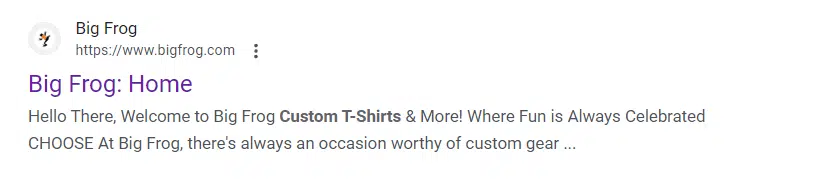
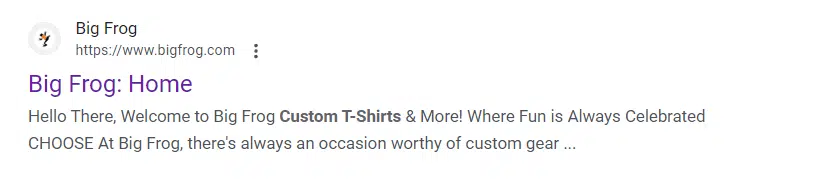
After
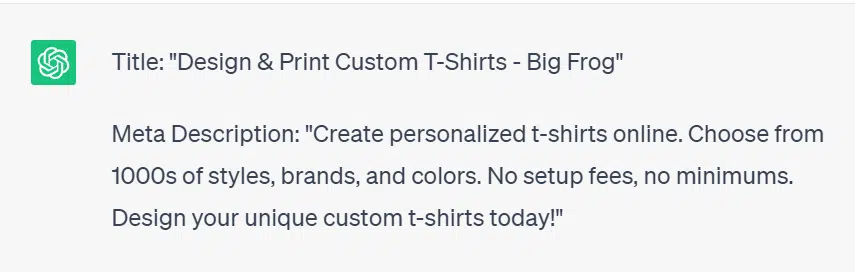
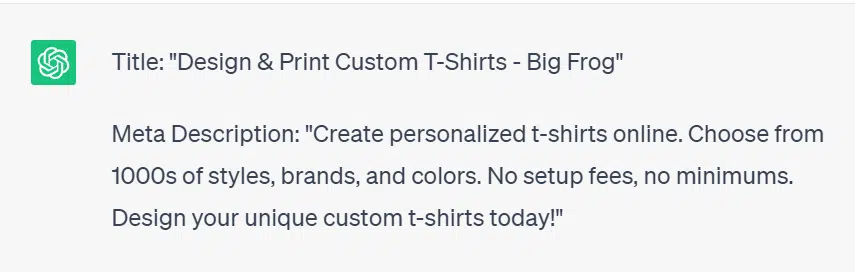
2. Summarize ranking competitor pages for quick content prompts
Your competitor’s top-ranking pages can be your biggest source of quick wins.
AI SEO platforms like Surfer take competitor page analysis to the next level, but a simpler workflow does exist to generate insights and content quickly.
Simply combine the Summarize Chrome extension with ChatGPT to generate new, unique, and optimized content based on the foundation of pages that are already ranking.
- Enter your target keyword phrase in the SERP. Navigate to the top-ranking competitor pages. Choose a page that has content most similar to what you are looking to produce.
- Activate the Summarize Chrome extension. This will provide a ChatGPT-generated summary of the full web page content.
- Hop back over to ChatGPT and use this prompt to generate unique, optimized content:
Write a 100% unique article for [insert business name] optimized for top ranking for the keyword – [insert keyword]. Article should be [tone/other notes]. This article should contain content similar to this summary of a page that is already ranking high for the target keyword. The generated content should not duplicate any of the summarized content below.
SUMMARIZED CONTENT:
ChatGPT content is only as good as its human editor.
While this strategy can help you start your article, you will likely need to regenerate several sections and have a heavy hand in editing the content.
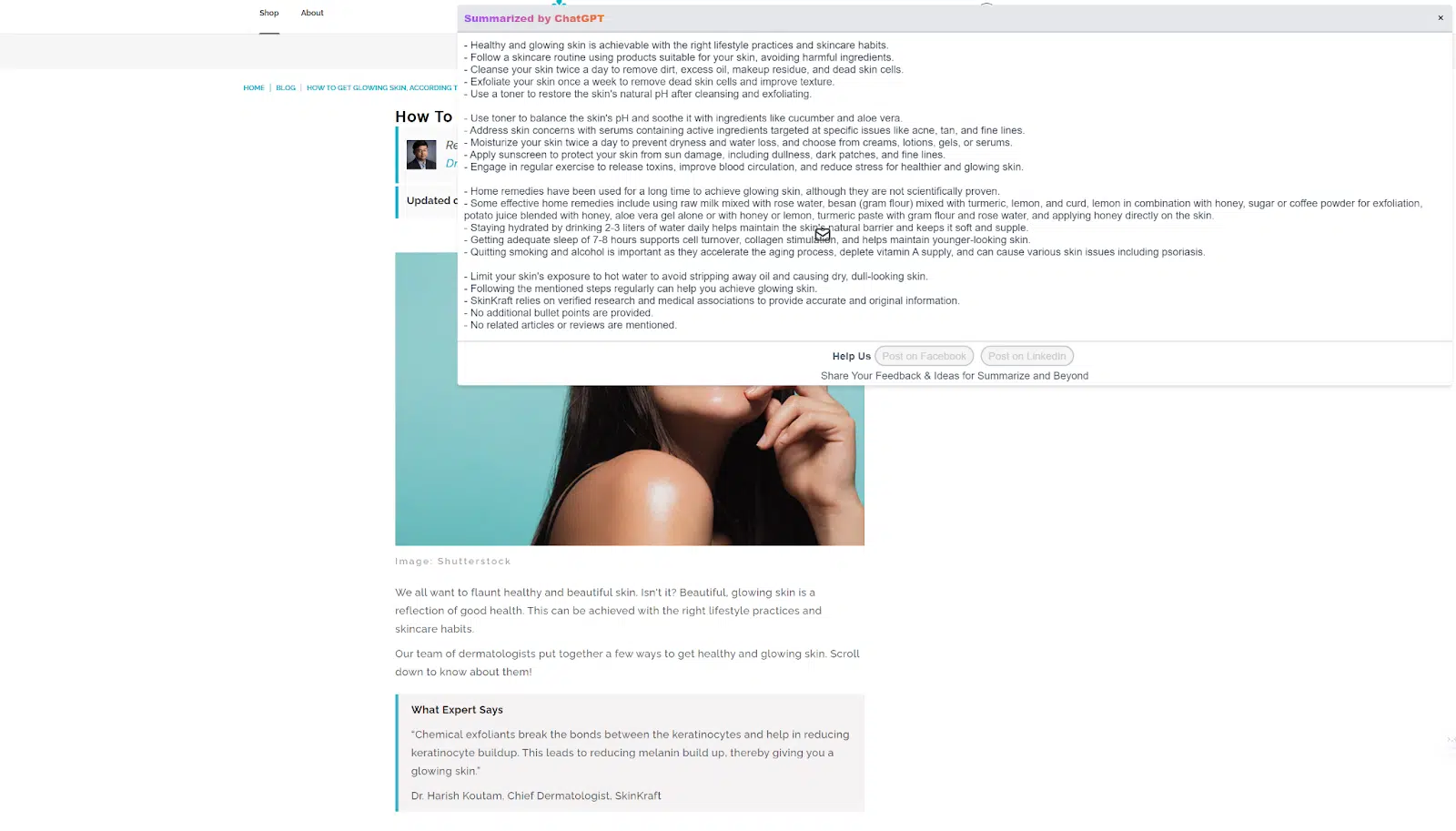
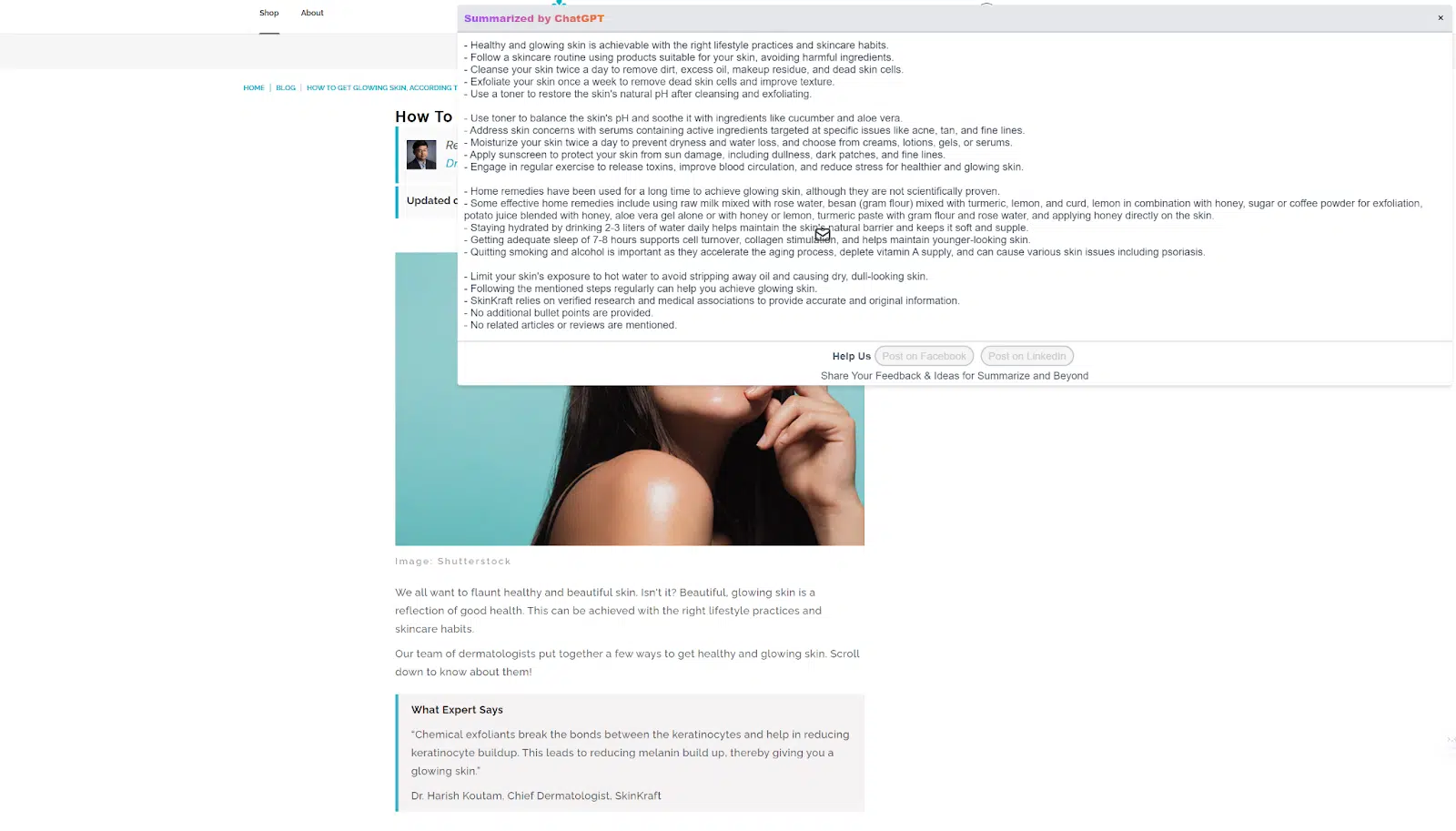
3. Identify long-tail keywords for existing content optimization
Long-tail keywords are a stand-out quick win.
These keywords are longer and more detailed, lending them to be used when customers are closer to the point of purchase. Competition is low, greatly increasing your likelihood of ranking.
While their relative volume is low, optimizing a piece of content for various long-tail keywords can still drive volume to your site.
Existing content on your site presents a prime opportunity for optimization with long-tail keywords.
This content is already indexed and may already rank for similar keywords. Additionally, revisiting your older content allows you to update and enhance it, providing fresh content to search engines and site visitors.
The Keywords Everywhere Chrome extension quickly identifies new long-tail keywords for your content.
- Navigate to the page on your site you are looking to optimize. Click on the Keyword Everywhere Chrome extension and select “Organic Ranking Keywords (URL)”.
- Take your top keyword (either by volume or most relevant) and enter it into Google.
- Keywords Everywhere runs anytime you use Google to identify keyword trends, related keywords, and long-tail keywords. Copy or export the list of long-tail keywords. Repeat these steps if you’d like to check more than one seed keyword.
- Review your existing content to identify where you can naturally add the long-tail keywords. You can also use ChatGPT to assist with optimization by inputting your article and the list of keywords that need to be injected.
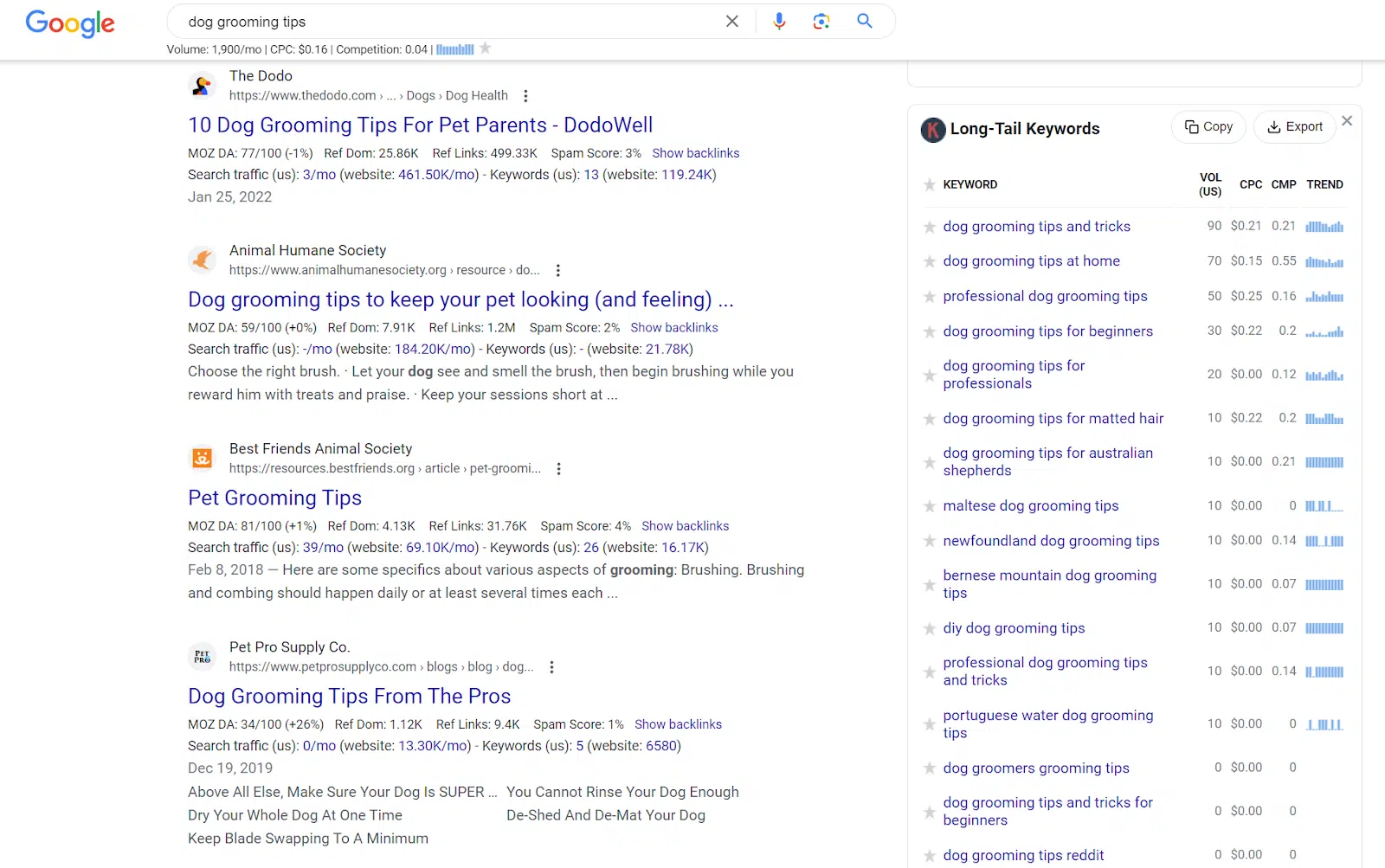
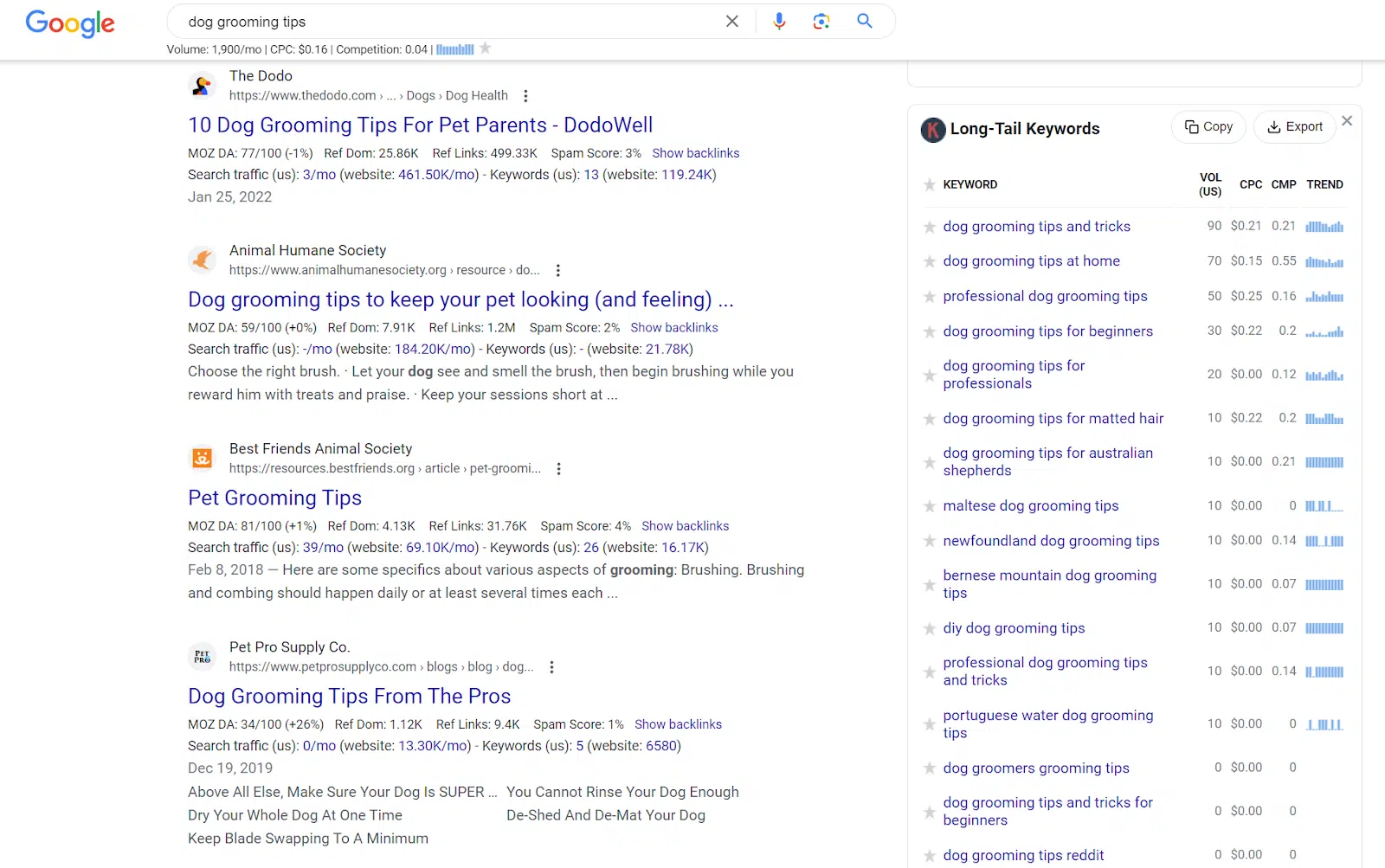
function getCookie(cname) {
let name = cname + “=”;
let decodedCookie = decodeURIComponent(document.cookie);
let ca = decodedCookie.split(‘;’);
for(let i = 0; i <ca.length; i++) {
let c = ca[i];
while (c.charAt(0) == ' ') {
c = c.substring(1);
}
if (c.indexOf(name) == 0) {
return c.substring(name.length, c.length);
}
}
return "";
}
document.getElementById('munchkinCookieInline').value = getCookie('_mkto_trk');
4. Identify new content opportunities: High volume, low competition
The Keywords Everywhere tool can also be a valuable tool when it comes to identifying keywords for new content opportunities.
Specifically, high-volume keywords with low competition are a sweet spot for new content.
These keywords are likely easier to rank for but still have the opportunity to bring significant organic traffic to your site.
Identifying these keywords isn’t quite as straightforward, but the payoff can be big.
- Start in Google with seed keywords relevant to your website/brand or the page you are looking to publish.
- Analyze and interpret keyword data. On the right side of the SERP, you’ll see Trend Data, Related Keywords, and Long Tail Keywords in boxes provided by Keywords Everywhere. Look for keywords with higher volume (greater than 1,000 searches per month) and lower competition (sub 0.5).
- Build and expand your keyword list for the new content. Pull the keywords you find into a spreadsheet where you can track and categorize them. You can click on any keyword in the Keywords Everywhere output and it will run that Google search. Continue searching for new keywords and building out your keyword set.
This activity can be as quick or as in-depth as you make it. You may find that the process yields keywords for several new content pieces.
While this may not be our fastest quick win, it has the greatest potential for long-term growth. Building new content means new ranking opportunities for your site.
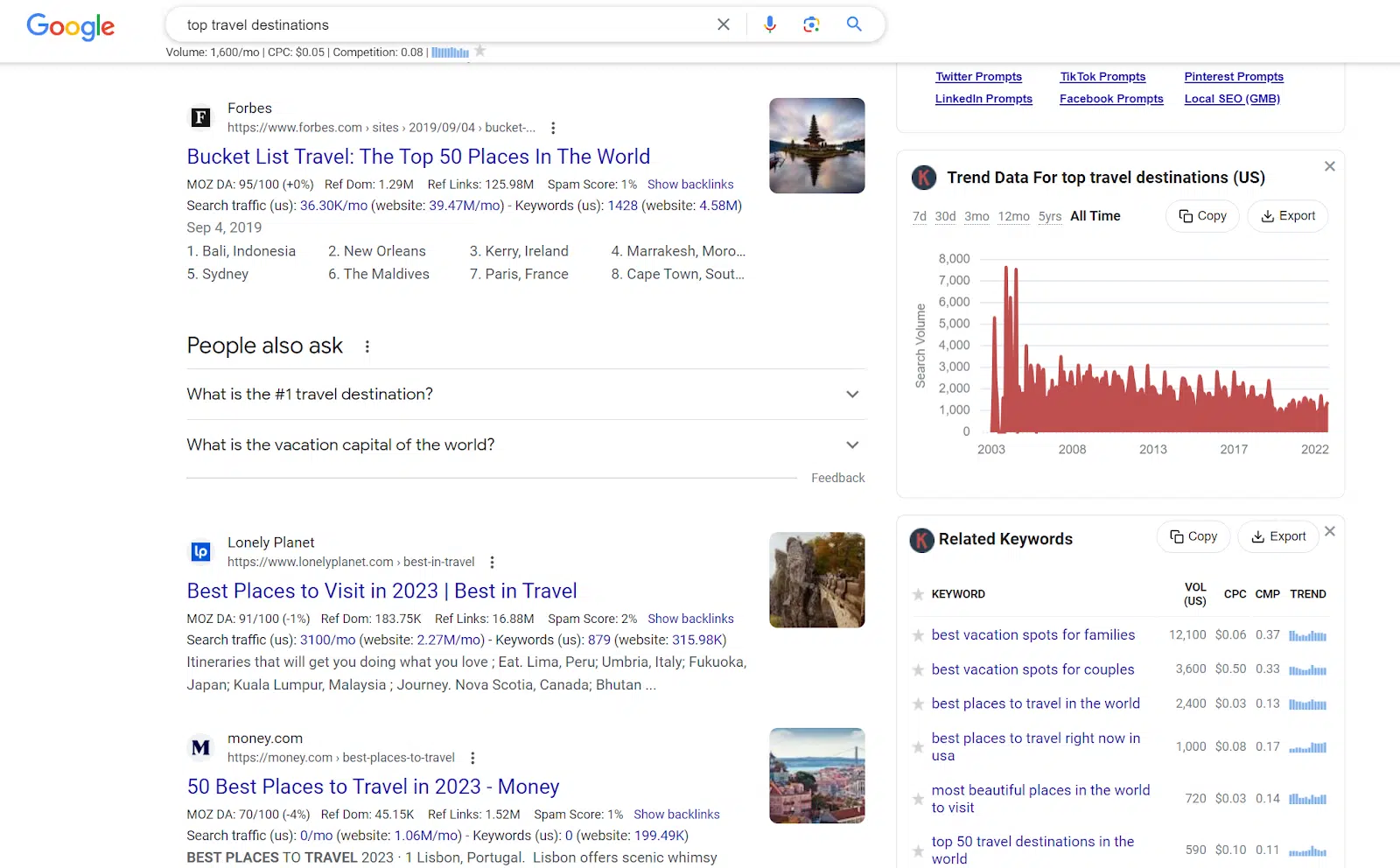
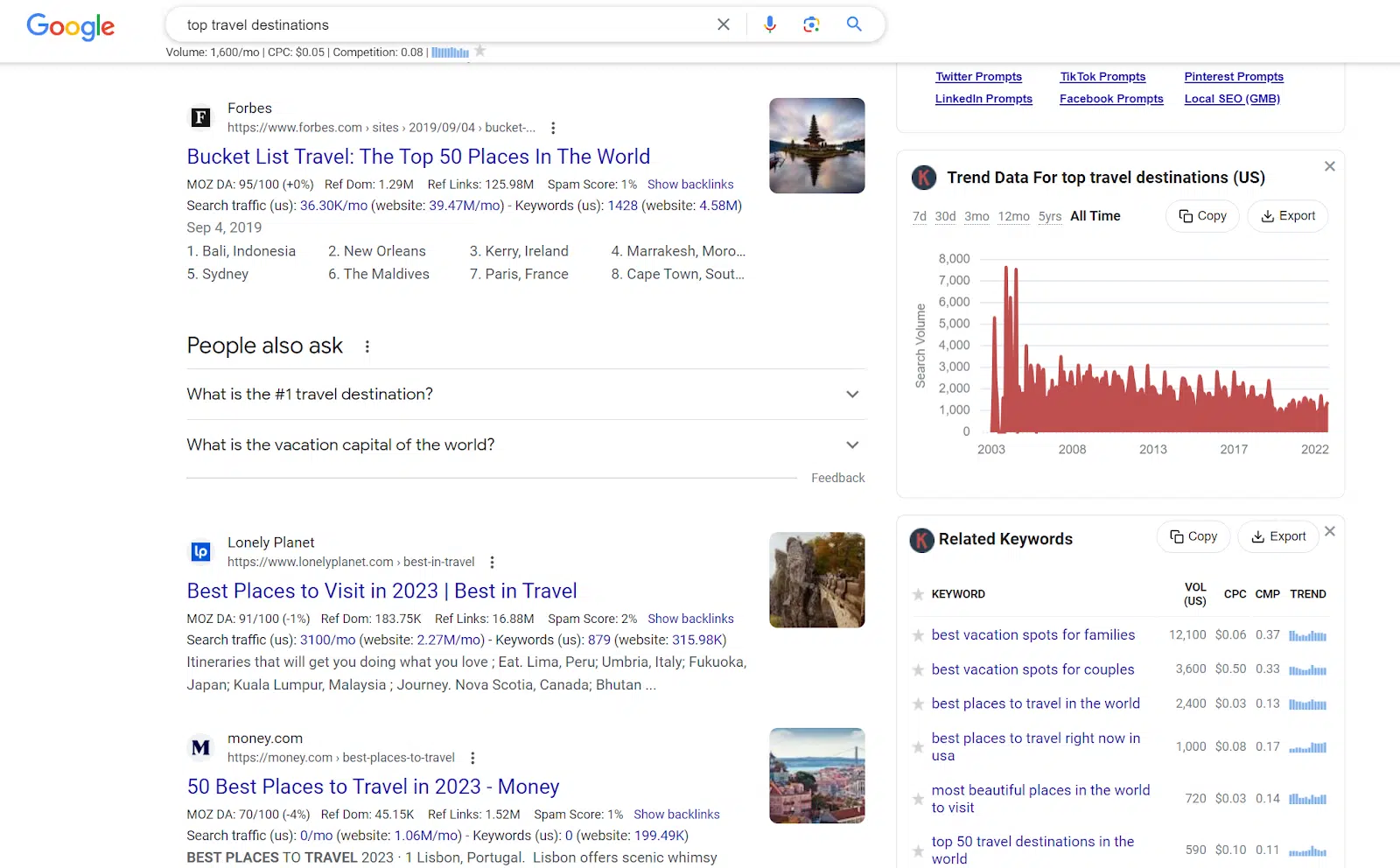
5. Validate and generate structured data using Schema Builder and Google Bard
Schema markup, or structured data, enhances your website’s visibility to search engines.
It can also lead to higher click-through rates by enabling rich snippets in the SERP – like you see here for the search term “things to do near me in Boston.”
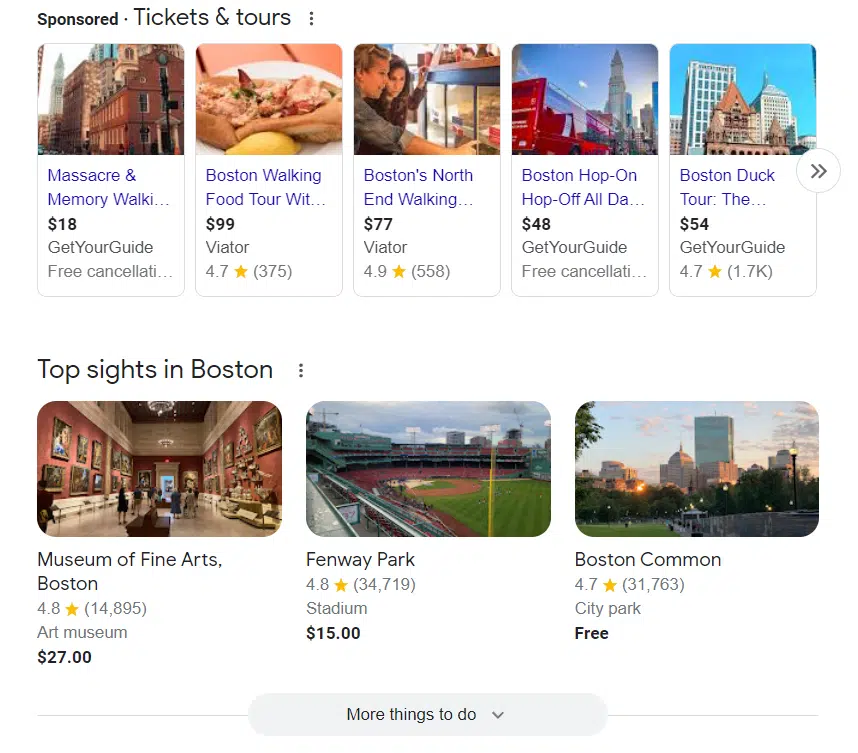
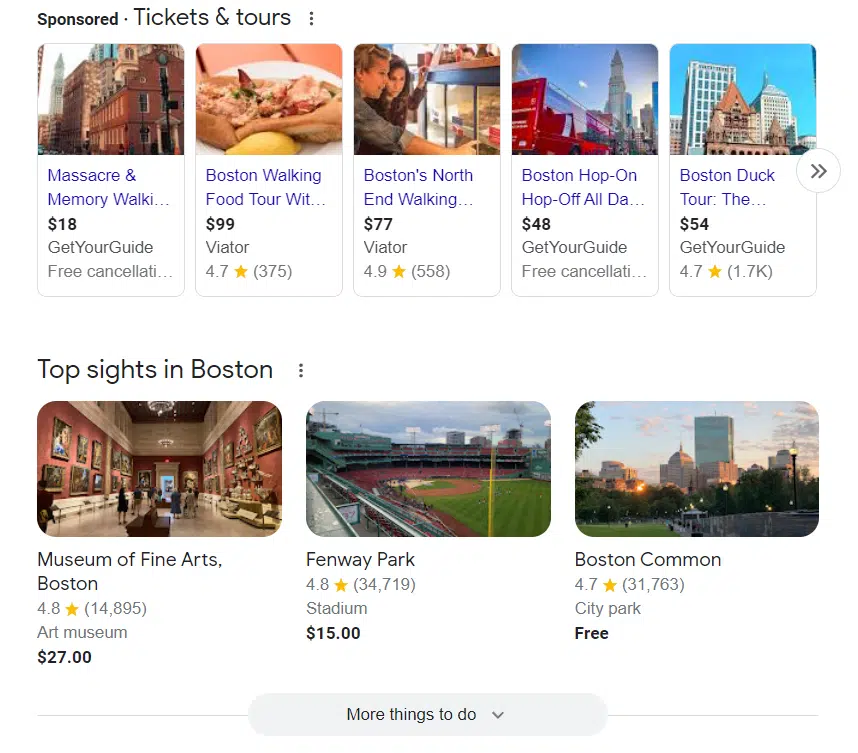
Adding schema markup to your site’s code provides search engines with context to your website’s content.
But, it’s important to showcase the correct schema for your business, website and webpage. Here are some of the top types of schema to consider:
- Organization schema: Helps search engines understand more information about a business.
- LocalBusiness schema: More specific form of Organization schema for businesses that operate in a specific local area.
- Product schema: Ecommerce sites and online retailers can use product schema to make product information available for rich results, like product snippets.
- BlogPosting schema: Enhances the visibility of blog posts.
- FAQ schema: Ideal for use on pages with a list of questions and corresponding answers, FAQ schema can help websites rank for answer box results and other rich snippets that show questions/answers.
- Breadcrumbs schema: Indicates a page’s position to help search engine’s understand the relationship of pages within a website.
- WebSite or WebPage schema: WebSite schema provides general data about an entire website, while WebPage schema provides data for a single webpage. WebPage schema can include breadcrumbs or it can be listed as its own separate schema code.
Generating and deploying schema varies in difficulty depending on the platform your website is on. WordPress sites can install plugins that automatically add schema and keep it updated.
Larger enterprise sites, HTML sites, and other custom-coded solutions may need to generate the schema manually and serve that up in the site’s code. You can lean on the Schema Builder Chrome extension and Google Bard.
Note: ChatGPT does a great job of creating the raw format for a site’s schema, but its limitation is that it currently runs off data from 2021. This pitfall of ChatGPT is where Google’s Bard steps up to the plate, with its ability to pull from the live Google index.
To get started, validate any existing schema and then utilize AI to generate the correct schema.
- Navigate to your website and select the Schema Builder Chrome extension.
- Select the Tester tab to identify the schema types present on your site. In the case of a local bookstore, the most important schema type is LocalBusiness. WebSite, WebPage, or Breadcrumbs schema may also be present.
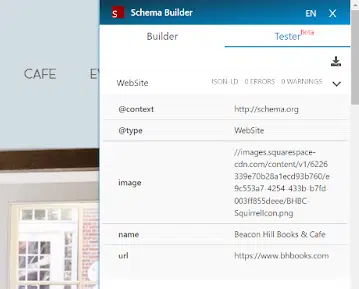
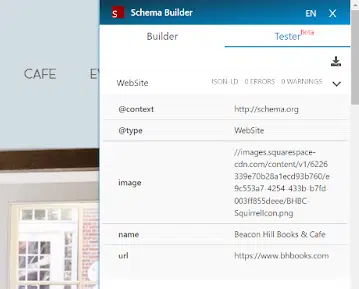
- Navigate to Google Bard and enter this prompt:
Generate [schema type] schema for [webpageurl].
- Implement this schema in the backend of your website or work with your IT team to deploy it across the site.
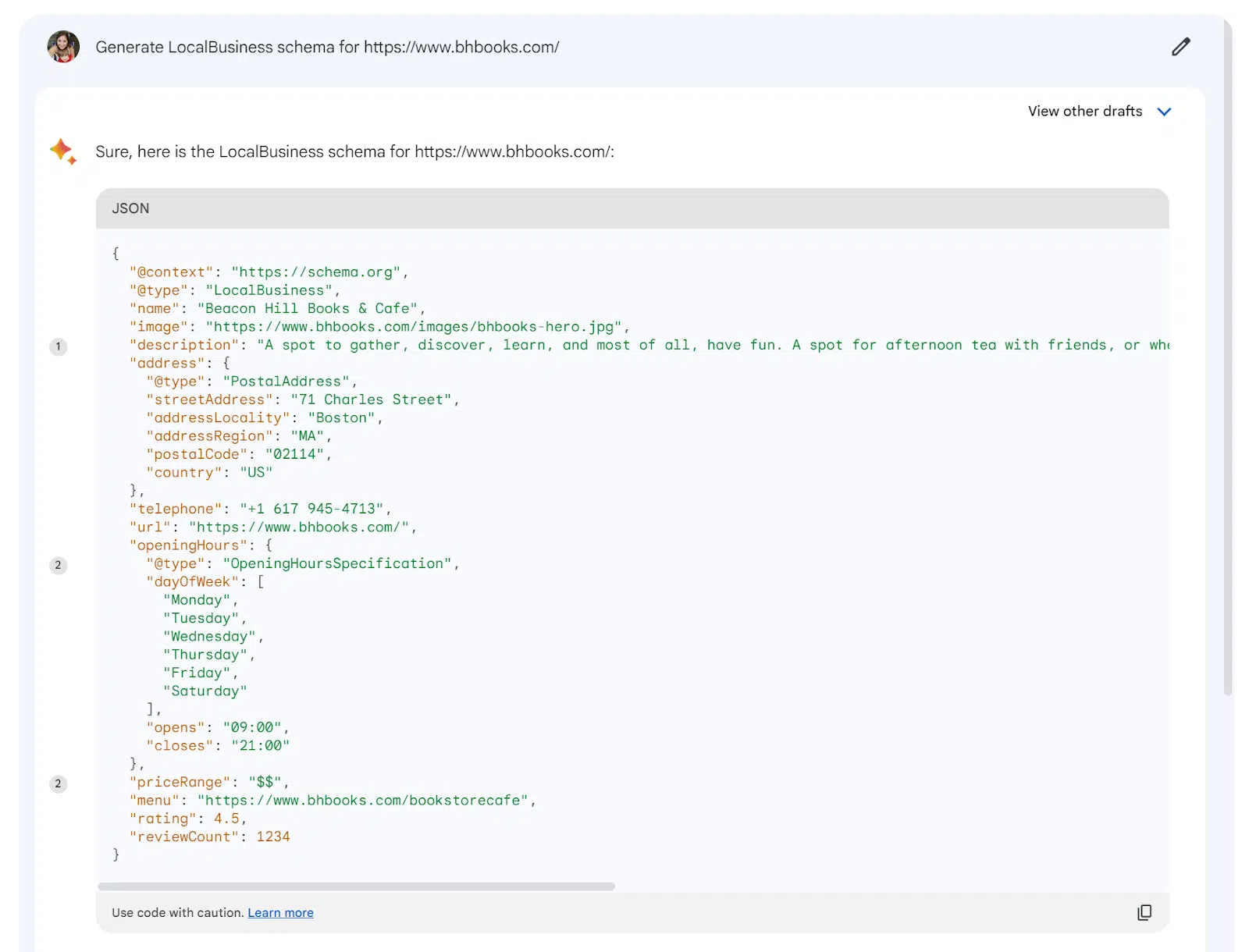
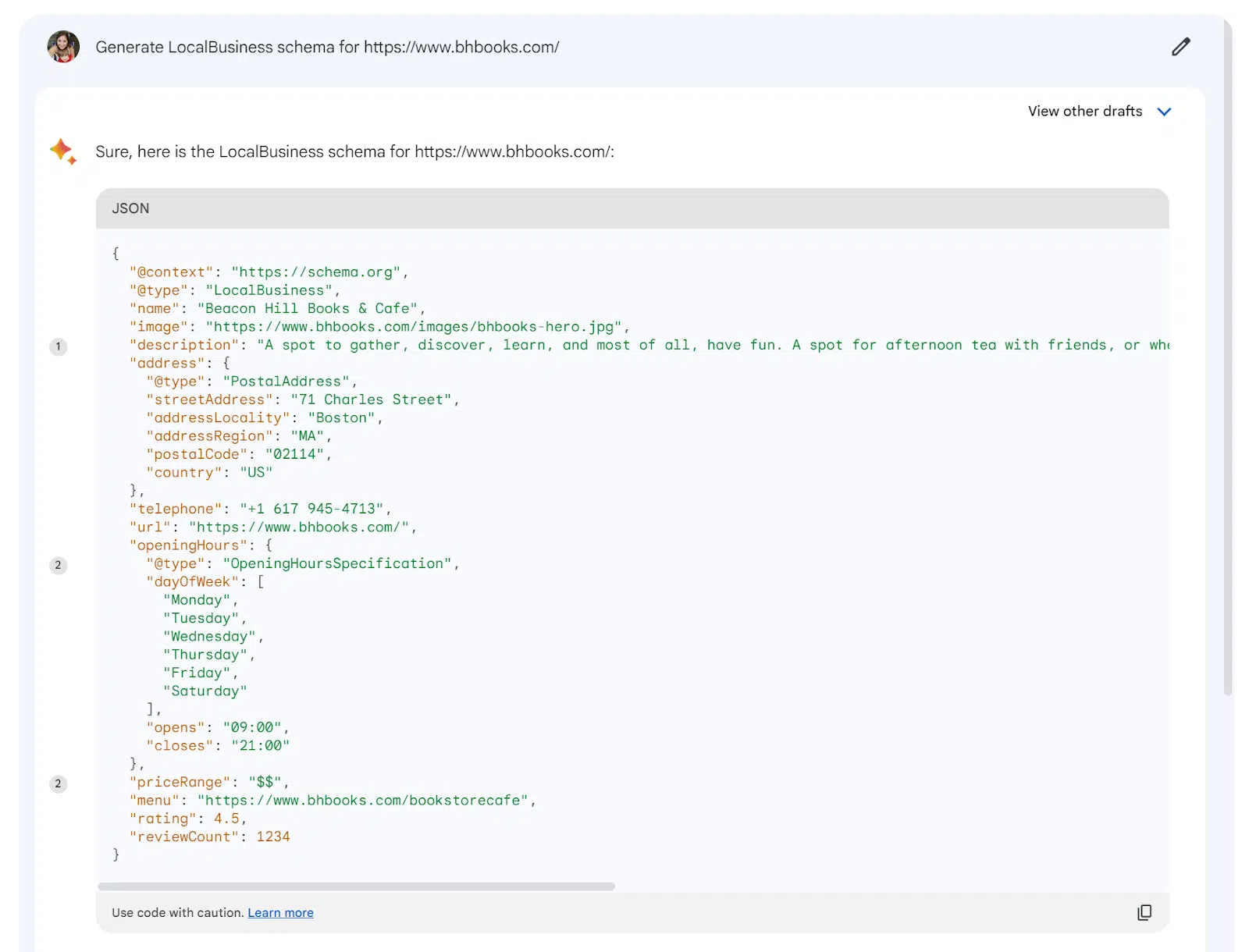
6. Maximize the value of your internal links
Internal linking boosts a search engine’s understanding of your website’s structure and the significance of each page.
Many Chrome extensions can tackle internal linking audits. We’ll explore Conductor, but SEOquake and Detailed SEO provide equivalent linking insights.
- Navigate to the page on your site that you wish to work on and select the Conductor Chrome extension.
- Click on the Links tab. Here are four different activities you can complete to improve internal linking on this page:
- Identify links missing anchor text. Anchor text provides additional context to search engines on what a page is about.
- Analyze the present anchor text. After resolving missing anchor text, analyze the present anchor text to ensure it is relevant to the page you are linking to.
- Identify if there are any new link opportunities. Does your site not have any internal links on the page? Consider adding some within your content to maximize your page-to-page relationship building.
- Avoid excess linking. Too much internal linking can be counterproductive. It’s important to find balance.
What makes this a quick win is your focus on a single page.
Take one of your pages with keywords in striking distance and complete this audit/implementation.
You’ll see how implementing a solid internal linking strategy can have a positive impact, even on a single page.
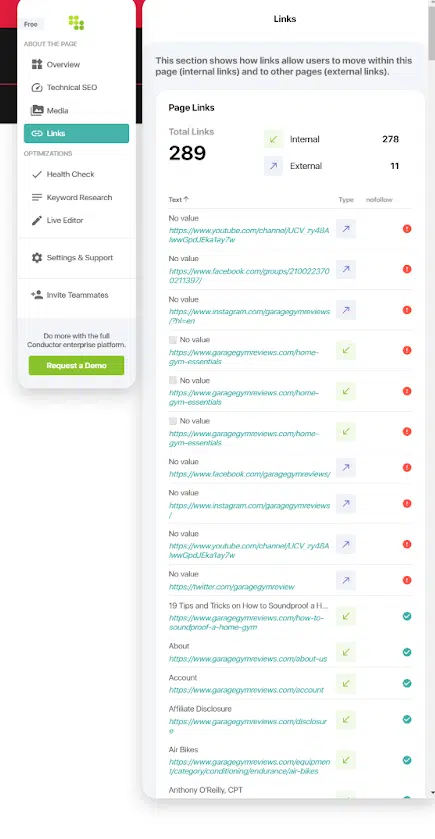
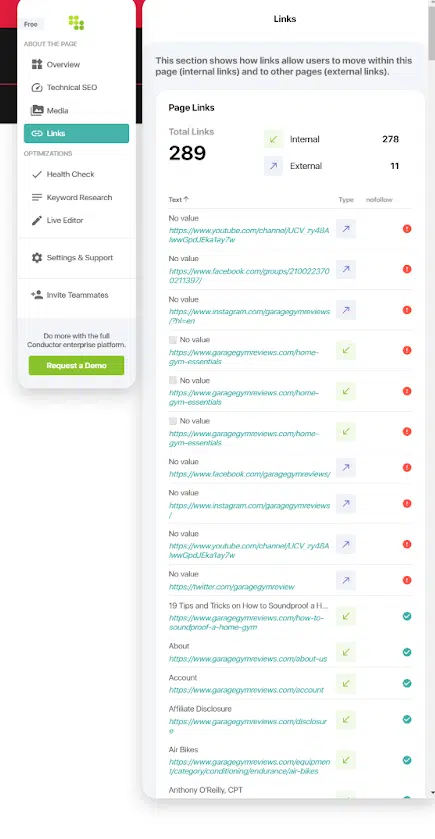
7. Use ChatGPT Chrome extensions to expedite all your SEO initiatives
After delving into specific tactics for bolstering your website’s visibility, we now focus on a strategic game-changer.
AIPRM and similar Chrome extensions provide a comprehensive library of predefined ChatGPT prompts tailored for SEO activities. This enables you to turn even the most challenging SEO tasks into quick wins.
With AIPRM’s extensive library already comprising 807 prompts for SEO, you have the power to undertake a wide range of activities, including:
- Generating captivating product descriptions for ecommerce SEO.
- Clustering keywords to build complete content plans.
- Creating detailed content outlines and producing 100% unique, optimized content.
- Generating optimized titles and meta descriptions in bulk.
- Crafting optimized scripts for engaging YouTube videos.
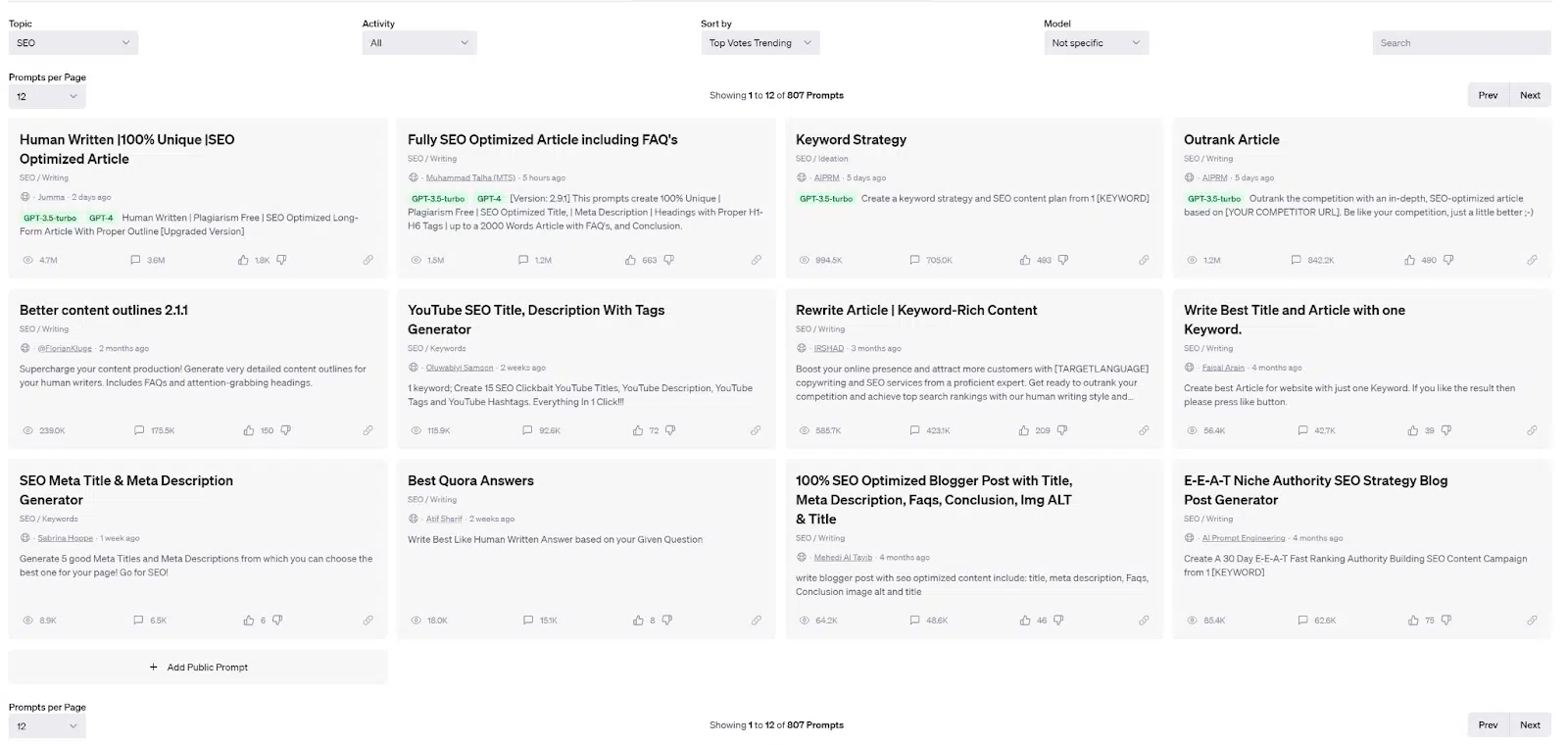
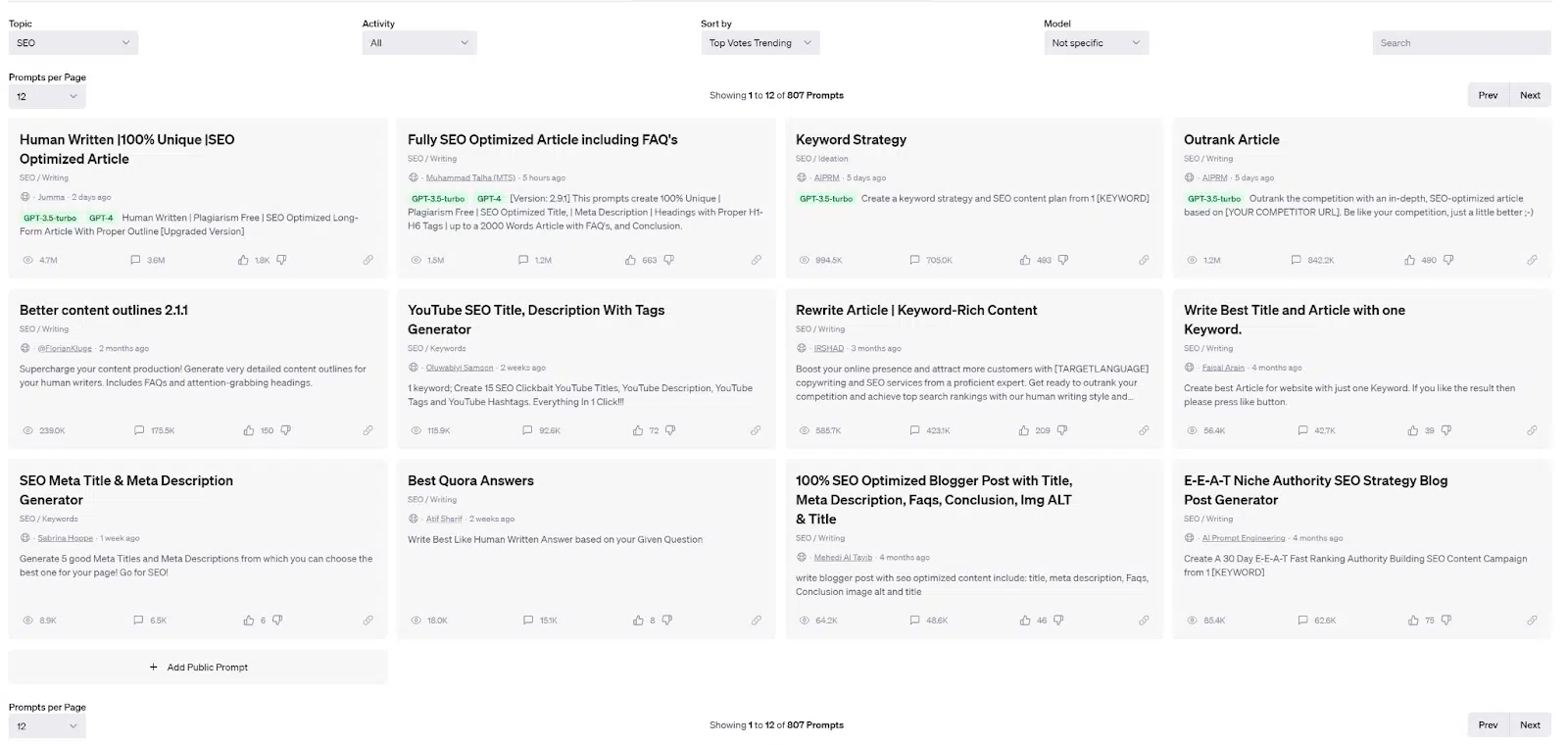
We’ve only scratched the surface
The quick wins we’ve discussed are just the tip of the iceberg. The synergy of AI tools and Chrome extensions offers so much potential.
Leveraging these tools unlocks opportunities to accelerate your website’s organic growth.
Opinions expressed in this article are those of the guest author and not necessarily Search Engine Land. Staff authors are listed here.
Related stories
@media screen and (min-width: 800px) {
#div-gpt-ad-3191538-7 {
display: flex !important;
justify-content: center !important;
align-items: center !important;
min-width:770px;
min-height:260px;
}
}
@media screen and (min-width: 1279px) {
#div-gpt-ad-3191538-7 {
display: flex !important;
justify-content: center !important;
align-items: center !important;
min-width:800px!important;
min-height:440px!important;
}
}
googletag.cmd.push(function() { googletag.display(‘div-gpt-ad-3191538-7’); });
–>
Original Source: How to use AI and Chrome extensions for quick SEO wins