Don’t settle for basic revenue metrics. Implement margin-based tracking to uncover high-profit opportunities for your Shopping campaigns.
Are your Google Shopping campaigns profitable?
Tracking your PPC performance will help you make better business decisions.
You can unlock data beyond basic revenue metrics by implementing margin-based structures and advanced tracking methods.
This article discusses three strategies to approach profitability-based tracking and campaign structuring methods.
1. Profitability-based account structures
The easiest and fastest way to start is with margin- or inventory-based structures.
They revolve around three key concepts:
- Product profitability.
- Inventory status.
- Campaign segmentation.
These elements work together to drive profitability in Google Ads.
Product profitability
When you know the profitability of individual products, you can prioritize efforts and allocate budgets more effectively.
Start by analyzing the cost of goods sold (COGS) and factoring in other costs associated with production, packaging and shipping.
Transferring the COGS or product margin into a custom label enables you to segment Performance Max campaigns in margin-based clusters.
Inventory status
The inventory should be clustered in priority or inventory status on a scale like low, medium or high to make it useful.
Campaign segmentation
Segmenting your Performance Max campaigns based on product profitability and inventory status is the final and crucial step in margin-based structures.
You can now:
- Create a product scoring out of the profitability and inventory custom label.
- Or use them separately and build campaigns like “high margin – high inventory status” to push certain products.
This segmentation lets you apply different bidding strategies and budgets to each group and allocate resources where they will generate the highest returns.
Google frames this approach as “Shopping for Business Objectives.”
Theoretically, this should lead to profitable campaigns because the bidding strategy can focus on one goal, which should work for most products in that cluster.
While it works great for advertisers with few margin clusters and simple product structures, it has a few flaws.
It’s impossible to visualize which products were bought, and hard to see how the gross profit of a campaign looks because you just throw similar margins into one basket.
This strategy is a decent solution for starters, but should be improved to get more leverage.
function getCookie(cname) {
let name = cname + “=”;
let decodedCookie = decodeURIComponent(document.cookie);
let ca = decodedCookie.split(‘;’);
for(let i = 0; i <ca.length; i++) {
let c = ca[i];
while (c.charAt(0) == ' ') {
c = c.substring(1);
}
if (c.indexOf(name) == 0) {
return c.substring(name.length, c.length);
}
}
return "";
}
document.getElementById('munchkinCookieInline').value = getCookie('_mkto_trk');
2. Tracking cost of goods sold (COGS) and reporting conversion with cart data
Cost of goods sold (COGS) tracking and conversions with cart data reporting are among the most overlooked built-in features of Google Ads.
COGS is an optional value that can be passed to the Merchant Center in the data feed for Google Shopping.
The attribute [cost_of_goods_sold] represents the cost price at the product level and must be specified as a monetary value (i.e., not as a percentage).
Since purchase prices can change more quickly depending on the industry, working with an approximate guideline at the beginning is advisable.
Most companies have their COGS stored in their enterprise resource planning (ERP) software, while some might also store it in their shop backend.
It’s ideal to dynamically export those values into your feed management application of choice. However, you can start out with a static export if automation is out of the question.
For example, you could create a sub-feed with a Google Sheet.
Just fill in the item id [id] and cost of goods sold [cost_of_goods_sold] in the first two columns and then import it as a supplemental feed into Merchant Center.
Implementing COGS in the product data and cart data reporting in the GTAG also lets you use additional metrics like gross profit, COGS, product gross profit, etc. They are a great addition to the basic revenue pixel that most advertisers optimize on.
From a technical perspective, it might look a bit complex to implement. But all variables needed are within the analytics dataLayer and can easily be used when using a Google Tag Manager (GTM) setup.
3. Custom margin tracking
The most advanced and complex solution is to use custom margin tracking and set up a dedicated pixel.
Some tools integrate with shop systems, but setting up your own tracking offers independence and customization options.
But if you’re looking for a quick and easy solution to implement, profitability tracking tools might be enough to do the job.
Many shop systems enable setting the COGS or item cost for internal reporting reasons. You can transmit the value into the data layer, which you can later use for conversion tracking.
For instance, Shopify allows you to set metafields, which you can use to set the COGS on a product level.
Below, you’ll find an example metafield used to capture the product costs.
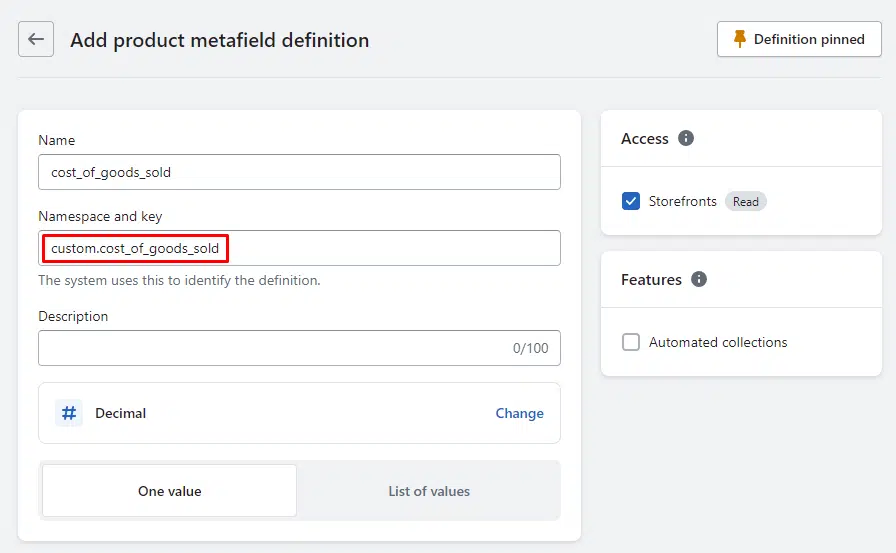
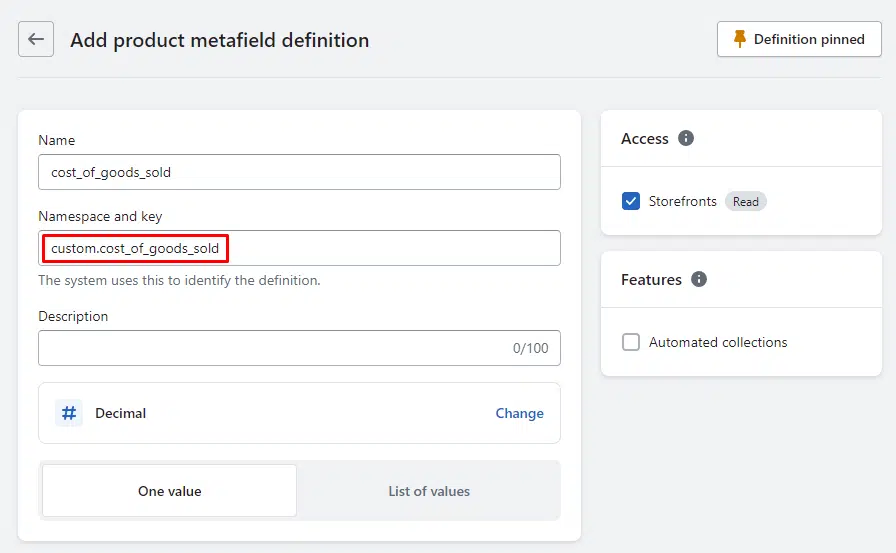
Luckily, Shopify allows us to read the metafield value on the storefront, which we can use to transmit it into the dataLayer.
Depending on the dataLayer, the specific code must be individualized.
Here’s sample data that we could use with a dataLayer.push command
<script>
window.dataLayer = window.dataLayer || [];
window.dataLayer.push({
'COGS': '{{custom.cost_of_goods_sold}}'
});
</script>We can make it available for further use GTM.
We can now calculate our profit using a custom JavaScript snippet or any other way depending on the technical circumstances.
var costOfGoodsSold = {{custom.cost_of_goods_sold}};
var revenue = {{revenue}};
// Calculate profit
var profit = revenue - costOfGoodsSold;
console.log(profit);Using the profit variable as a revenue variable in the GTAG lets us purely track profit on our marketing activities.
Tip: This setup opens the risk of competitors spying on our dataLayer.
To address this, you can build in a factor of the gross profit.
This cloaks cost data from competitors and makes it easier for your account managers to work with bidding strategies.
So instead of reporting back a gross profit of $20 from a $100 order, you could factor it by 5 and report back a $100 order.
If you know about the factor of 5, you can now easily calculate the true gross profit by dividing numbers by 5 or whatever factor you’d like to use.
Profit-driven strategies for better advertising ROI
Profitability-based tracking in Google Ads offers advanced insights into campaign and product performance.
Whether it’s structuring campaigns with inventory and margin data, implementing COGS tracking, or using custom margin tracking pixels, there’s a solution for every situation.
Standard GTAG pixel and revenue tracking are not enough for data-driven decisions.
Advanced reporting and analysis enable you to:
- Identify high-profit opportunities.
- Optimize bidding and budgeting strategies.
- Enhance overall campaign profitability.
Embrace margin-based tracking to push your ecommerce business forward.
Opinions expressed in this article are those of the guest author and not necessarily Search Engine Land. Staff authors are listed here.
Related stories
New on Search Engine Land
@media screen and (min-width: 800px) {
#div-gpt-ad-3191538-7 {
display: flex !important;
justify-content: center !important;
align-items: center !important;
min-width:770px;
min-height:260px;
}
}
@media screen and (min-width: 1279px) {
#div-gpt-ad-3191538-7 {
display: flex !important;
justify-content: center !important;
align-items: center !important;
min-width:800px!important;
min-height:440px!important;
}
}
googletag.cmd.push(function() { googletag.display(‘div-gpt-ad-3191538-7’); });
–>
Original Source: Margin-based tracking: 3 advanced strategies for Google Shopping profitability